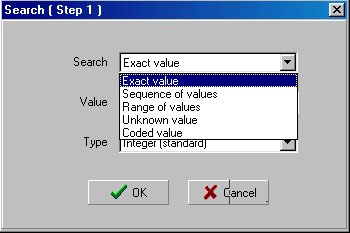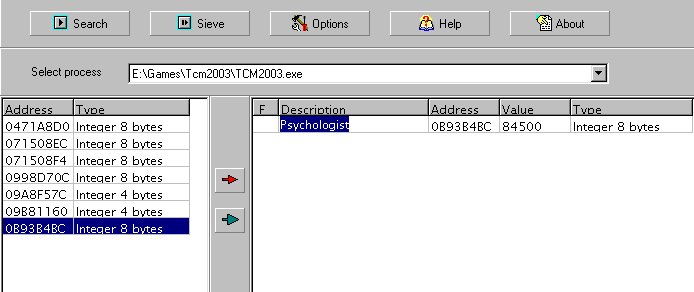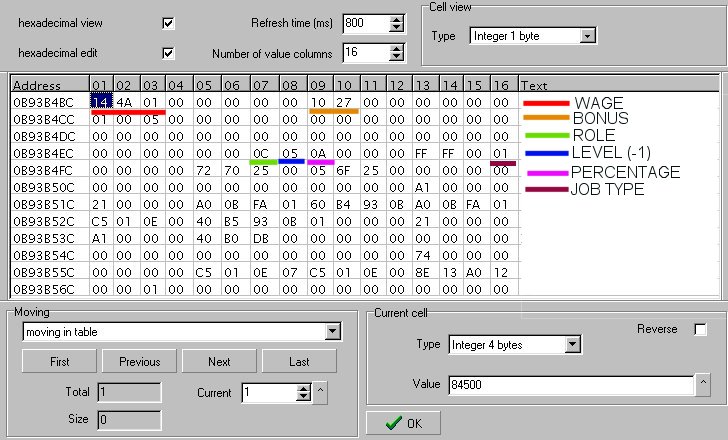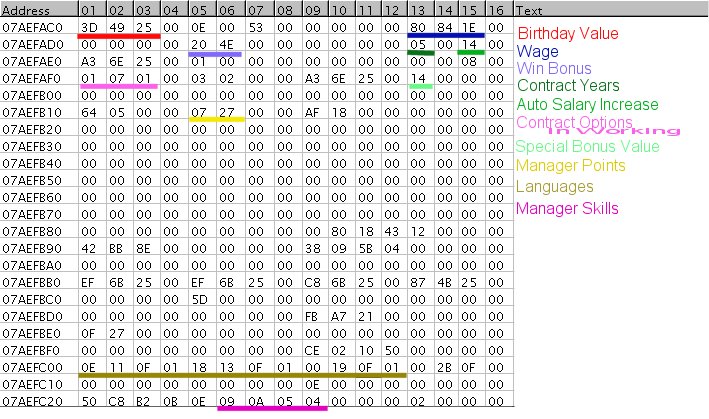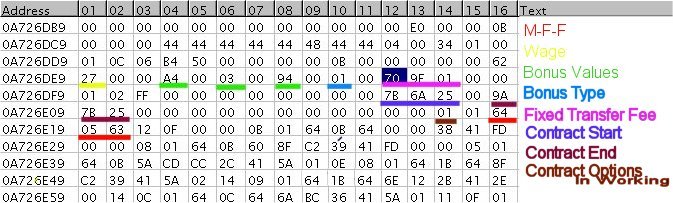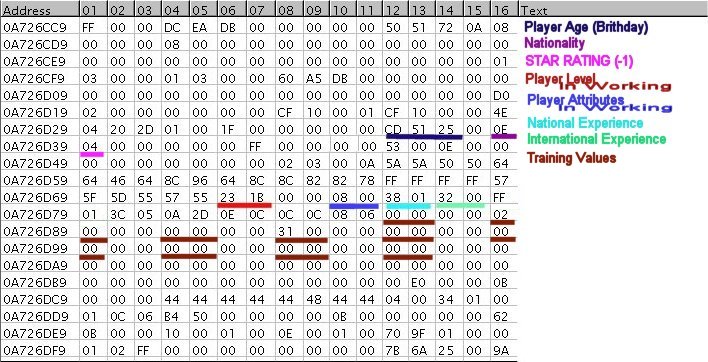| Total Control Manager 2003 Editing |
| Home | Soccergaming | TCM Forum | Total Club Manager | Other Links |
| The Basics you
need to know
Ok. Here we go.
Certain ways you will want to search for:
Now, let's say you have chosen which search method you want. You will then do the search. If you have a large number of choices returned, then you will need to seive the results. This will involve playing a few more game days and then coming back to artmoney. You should have different numbers or maybe the exact same ones. Seive using these numbers, and you should reduce the number of choices available. Repeat this seiving process until you are happy and are down to the one possible value OR you can choose from the final few selections to find the one you want.
You should be able to choose the one you want, and can re-name it as
shown when you have it on the right hand side. The Editor function with Artmoney will be invaluable. This will allow you to see the different data positions, as most of these are going to match other patterns. These pages will show you examples of the patterns which you should be able to copy.
The Date The reason '25' will be synonymous is because if you change that by 1
or 2 (24,26) then you add or take 100 years from the number. |
| Total Control Manager 2003 Editing |
| Home | Soccergaming | TCM Forum | Total Club Manager | Other Links |
| You, The
Manager
Right, so you're now either an experienced user of Artmoney OR you've read the first page and are starting to have an idea how this all works. So, what are you possibly looking to change as the manager.
How are we going to do this? Well... Or if you aren't comfortable with that, why not check your manager
points. Then, search for them using the sequence of values option. Choose
4 values, and enter in the values for your skills in the order you read
them down.
I am going to show the next picture as if you went for the birthday option, because you will see the rest of the data BELOW the date ones.
The most important thing to know about the manager: Your contract is on a yearly basis. It will ALWAYS run out at the end of the year. The value for your contract is in years, not a specific date as all other contracts are calculated with. Birthday Value = In the specific date format |
| The
Players
Ok...right about now, you should be really getting into the hang of this. However, the players naturally have the most values that can be edited AND they are little more complex. Again, what will you be looking to change:
Where-O-where are we going to start with these guys. There's a lot to
get thru.
Let's say your player has a morale of 100, a fatigue of 35, and
fitness of 99. We start, as always, choosing how we are going to search
for the data. This time we will need to use "Sequence of Values". Search
for 3 values, and enter them in the order of MORALE - FATIGUE - FITNESS.
They are ALWAYS in this order. However, sometimes there is a seperating
value between either Morale and Fatigue or Fatigue and Fitness. Don't let
that put you off. If the values you are looking for don't come up, don't
worry. Try searching for two of the values.
This a great place to start. First thing - look for the red line.
That's where M-F-F is located. I've opened up the editor using FATIGUE as
my access point - the 05 in the picture above. All my pictures are based
on this principle.
That's the first picture dealt with. On to the more challenging 2nd picture.
Let's crack on. For the above picture, again it is taken from the Fatigue value. And if you compare the bottom of this puicture with the one above, you will see that it correllates with the one above. Look for 7B 6A 25 00 9A on the top picture, and you will realise the 9A is the start of the Contract End, meaning that M-F-F is on the line just below what is visible.
|
| The
Staff
Well,
if you've managed to crack the players, then the Staff should be a
doddle. Again, what are we looking to change.
First things first. Hire the damn staff. You can't change them unless
you've hired them.
So, how are we going to find the staff. The good news is that they
are normally situated towards the END of the memory area, and I do mean
'normally'. Ok, for this you are going to need to go to your Staff Page. Choose your staff member that you've just hired. Now, he will be costing you around £2,321 per week. This is NOT the number we want. Go to his info screen, and you will see that he actually costs you (as you followed my advice) £84,500 per YEAR. It is this yearly value we are after. Go to the search mode and search. You should find your staff around the 0B100000 mark in the memory. If you can't be sure you've got him, try offering your staff member an extra year on his contract, he'll want a raise, and then all you do is seive with the new yearly value, and I guarantee you will find him if you've done the steps correctly. Open the editor and you should see something like this: (without the colours and key on the side)
And that's your lot so far. I am now working on finding more data, to allow me to create an editor. Any help is appreciated, and if there is anything wrong just ask me: George |