|
----------------------------------------------------------------------------------------------------------------
How to use ArtMoney to get Need for Speed - Most
Wanted to work in widescreen ...
----------------------------------------------------------------------------------------------------------------
Start ArtMoney ... do nothing else with it just yet.
Now start NFS - MW
Set resolution in the game to 800x600
Press Alt+tab to minimize the game
In ArtMoney click on the arrow next to the Select
process box and choose Need for Speed Most Wanted ...
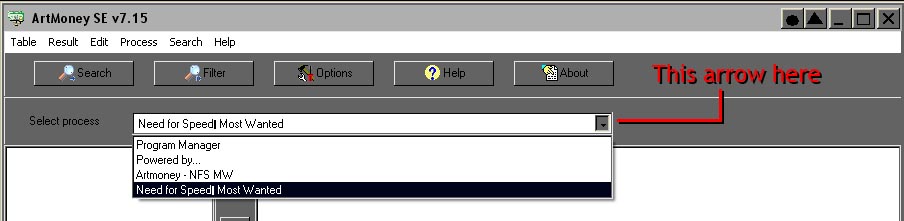
Now click the Search button ...

In the box that appears type in 800 in the Value
area then click the OK button ...
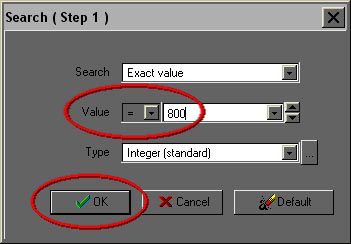
Once the search process finishes ... click OK
... ArtMoney should now have quite a few entries in the field on the left (Do
nothing else with ArtMoney just yet) ...
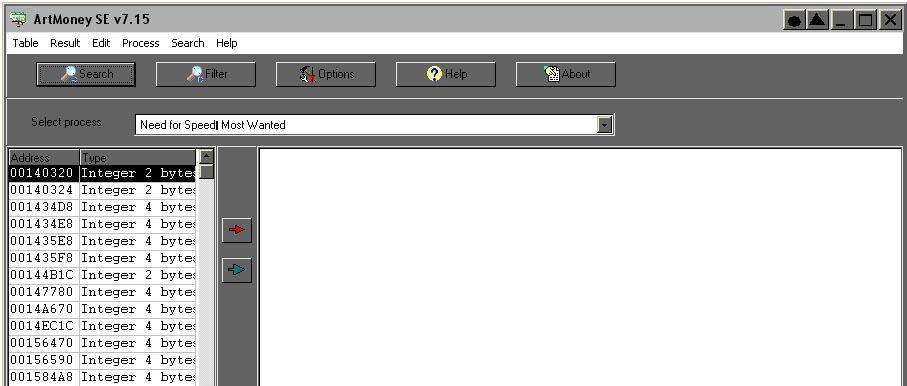
Now click back on to NFS - MW on your Taskbar to go
back in to the game.
Change the resolution in the game to 1024x768
Press Alt+tab to minimize the game again
In ArtMoney use the Filter button ...
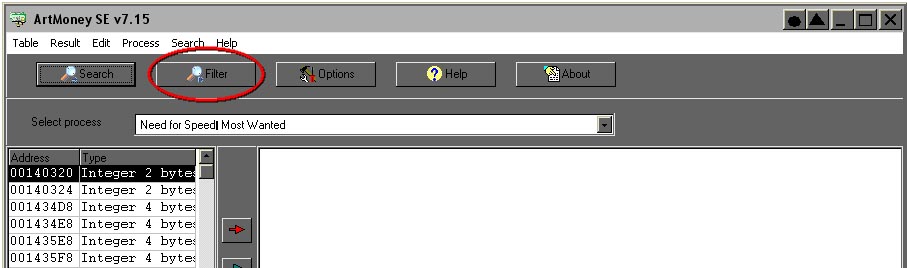
In the box that appears type in 1024 in the Value
area then click the OK button ...
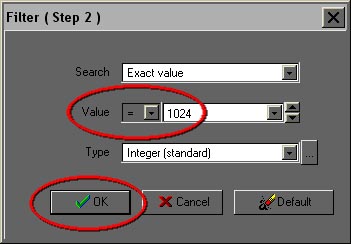
Once the filter process finishes ... click OK
... ArtMoney should now have about 18 entries in the field on the left ...
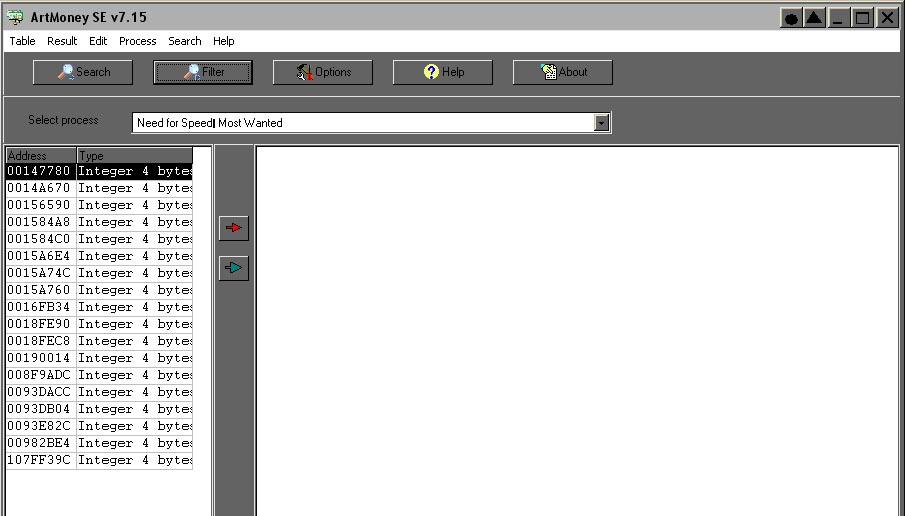
Now using the Green arrow button pass all of
them to the right field ...
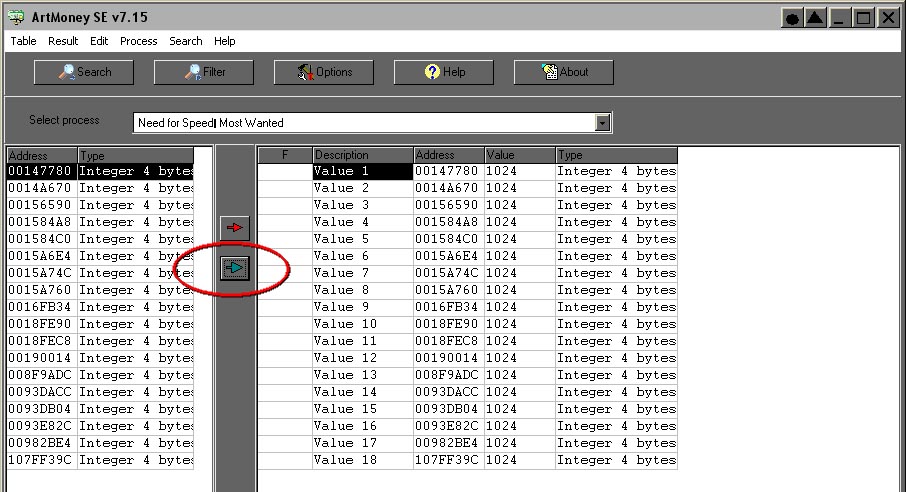
In ArtMoney use the Search button again ...
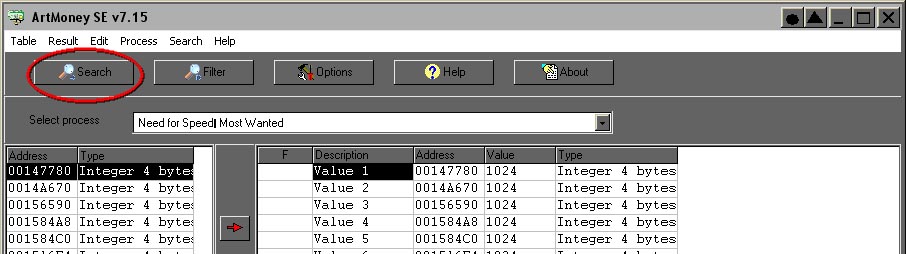
In the box that appears type in 768 in the Value
area then click the OK button ...
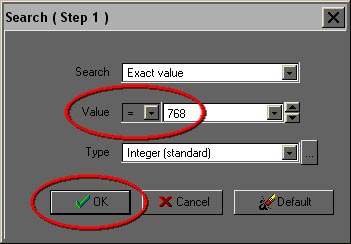
Once the search process finishes ... click OK
... ArtMoney should now have lots more entries in the field on the left (Do
nothing else with ArtMoney just yet) ...
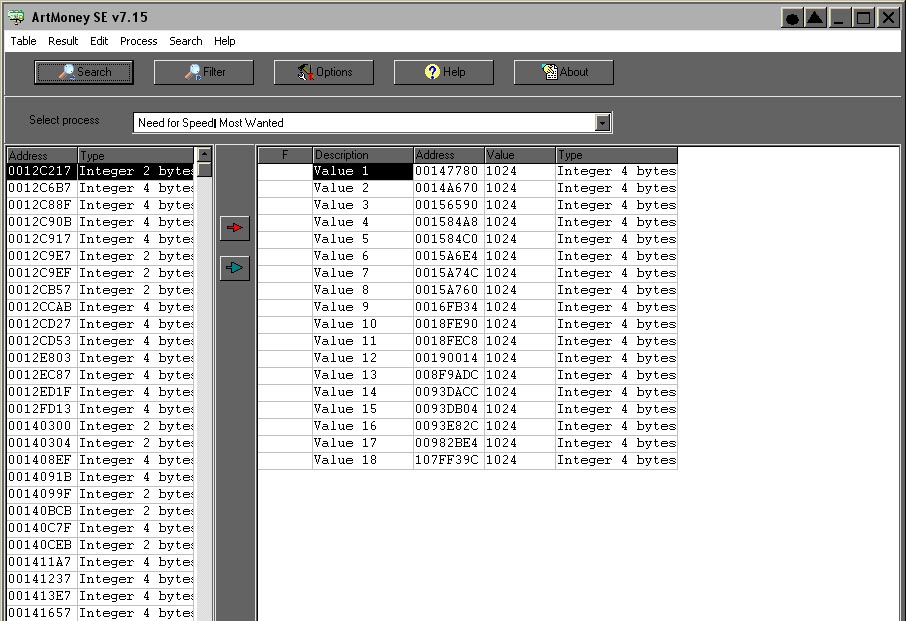
Now click back on to NFS - MW on your Taskbar to go
back in to the game.
Change the resolution in the game to 800x600
Press Alt+tab to minimize the game again
In ArtMoney use the Filter button again ...
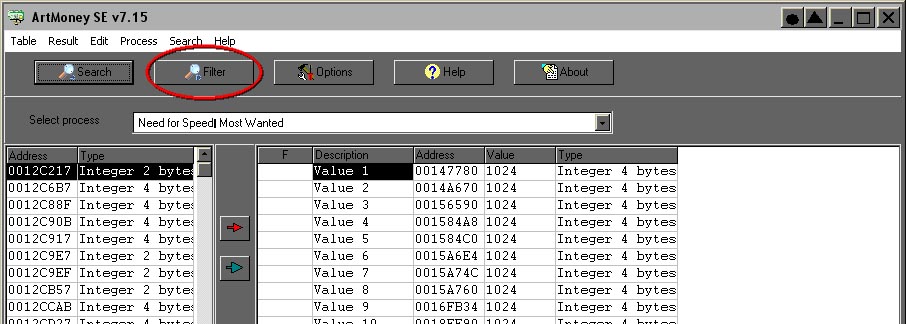
In the box that appears type in 600 in the Value
area then click the OK button ...
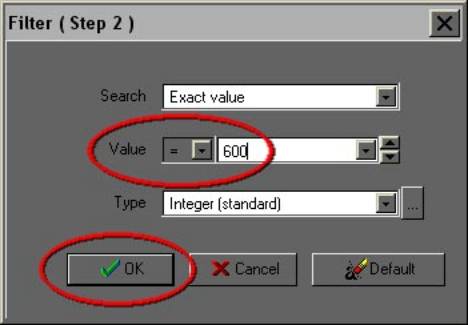
Once the filter process finishes ... click OK
... ArtMoney should now have about 21 entries in the field on the left ...
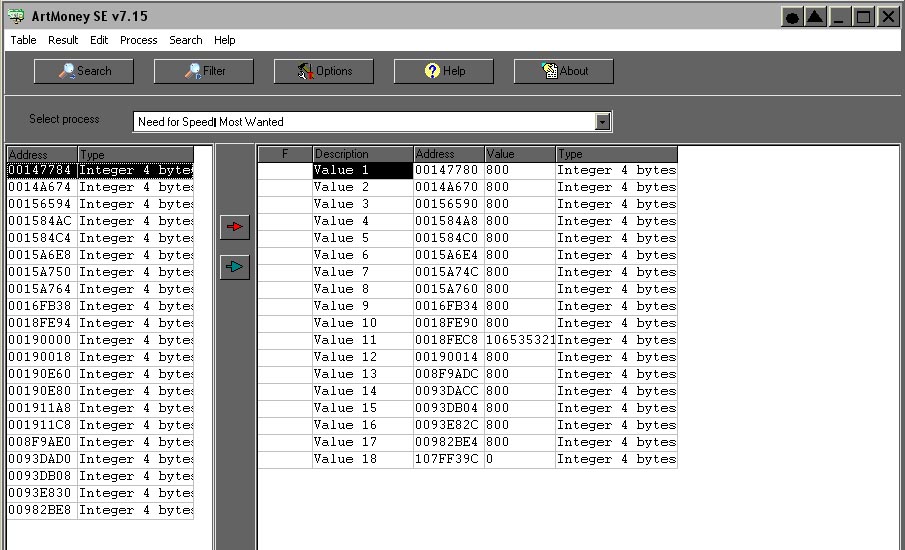
Now using the Green arrow button again pass
all of them to the right field ...
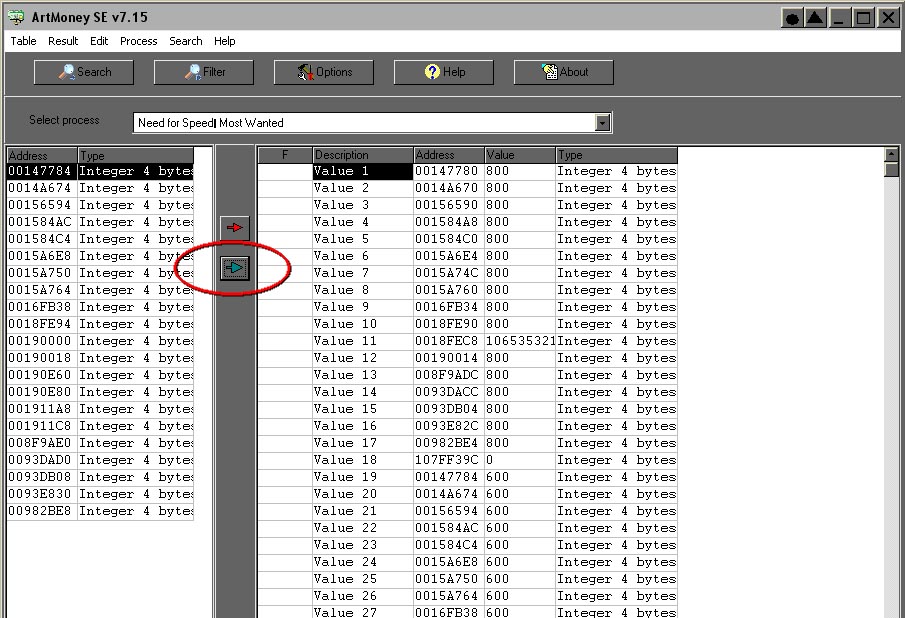
Now right click on any entries in the right field
that do not have either 800 or 600 in the Value column and choose
delete ...
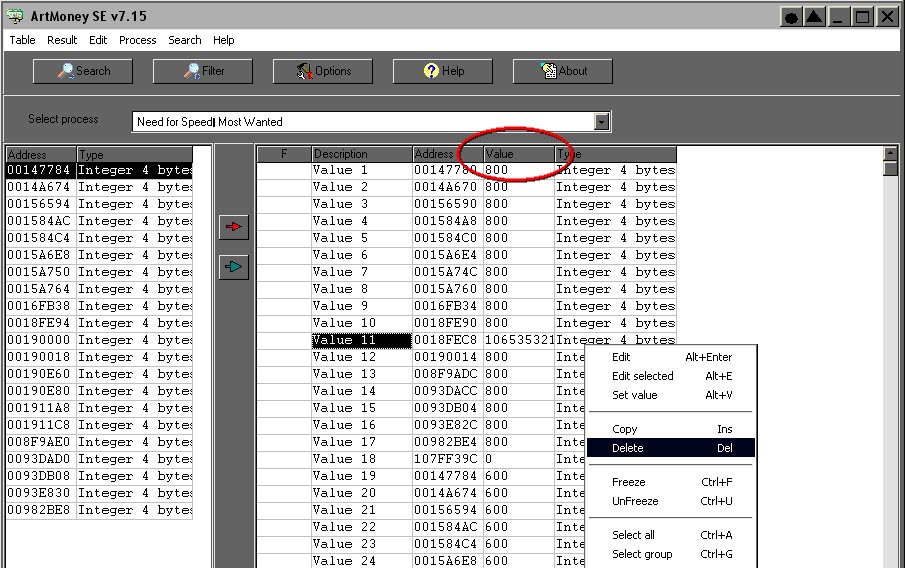
Now Left Click and highlight
the first entry for 800 and then hold down Shift and click on the last 800
value ... so all the 800 values are selected.
Right click on any one of them and choose Edit
Selected from the pop up menu ...
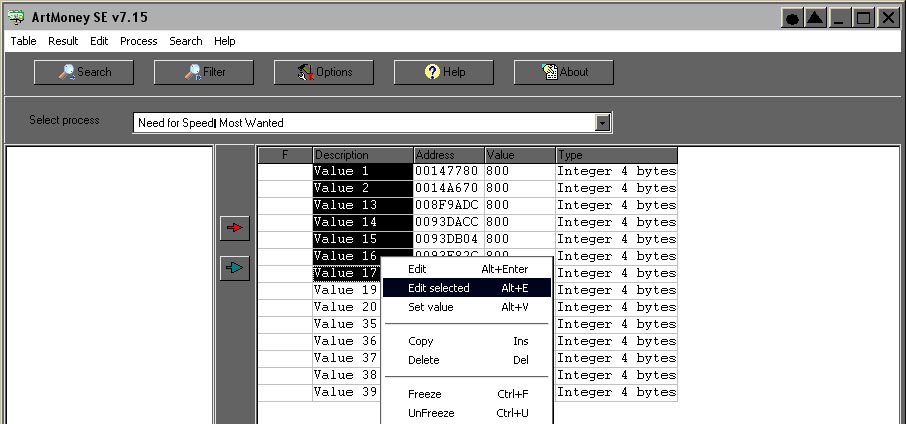
In the box that appears change the XXX in the Value
area to your desired width resolution (in my case 1920) and click OK
...
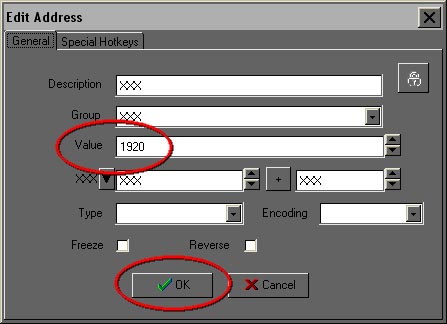
Repeat this last process (in blue) for the 600 values
changing them to your desired height resolution.
ArtMoney should now look like this ...
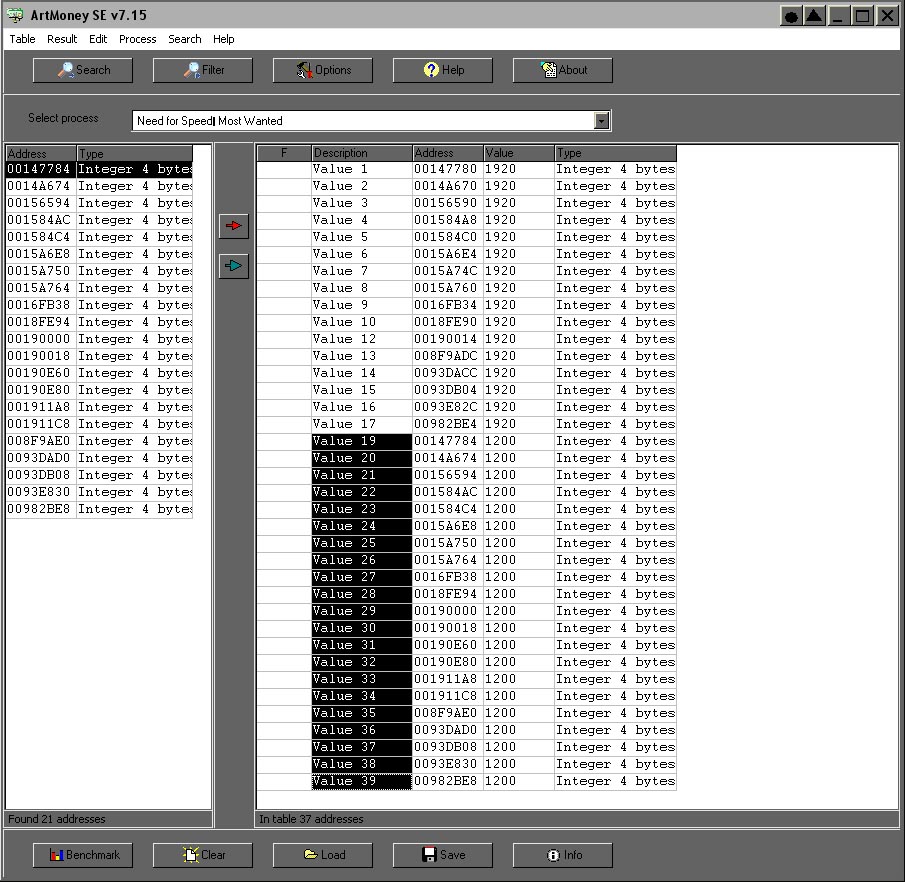
Click the Save button at the bottom ... enter
a name in the save field ... Do not close ArtMoney

Now click back on to NFS - MW on your start bar to go
back in to the game ... the game should be at your desired resolution
  
IMPORTANT
This does not fix the game for your desired
resolution permanently
So ...
Next time you want to play NFS - MW you have to do
some of the above process again ... but ... it isn't as bad as having to do
all that above again.
Here is what you do ...
Start up ArtMoney ... do nothing else with it just
yet.
Start up NFS-MW (with the game resolution set at
800x600)
Press Alt+tab to minimize the game
In ArtMoney as before Select process ...
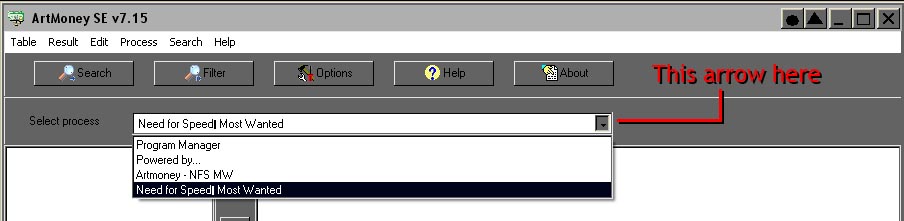
Now using the Load button at the bottom load
your saved "Table" ...
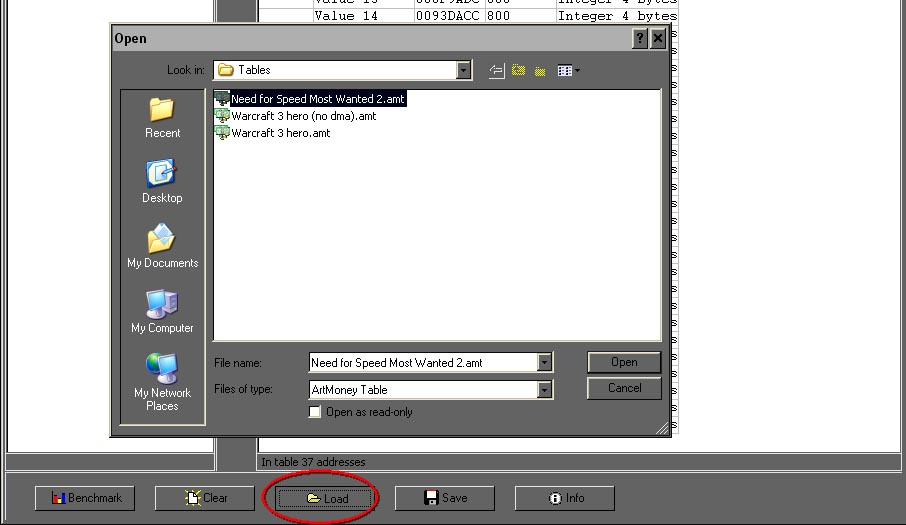
Again change the values for 800 and 600 in the Value
column ... as shown in blue text above
To help next time you use ArtMoney for NFS - MW ...
as before ... delete any entries in the right field that do not have
either 800 or 600 in the Value column and choose delete ...
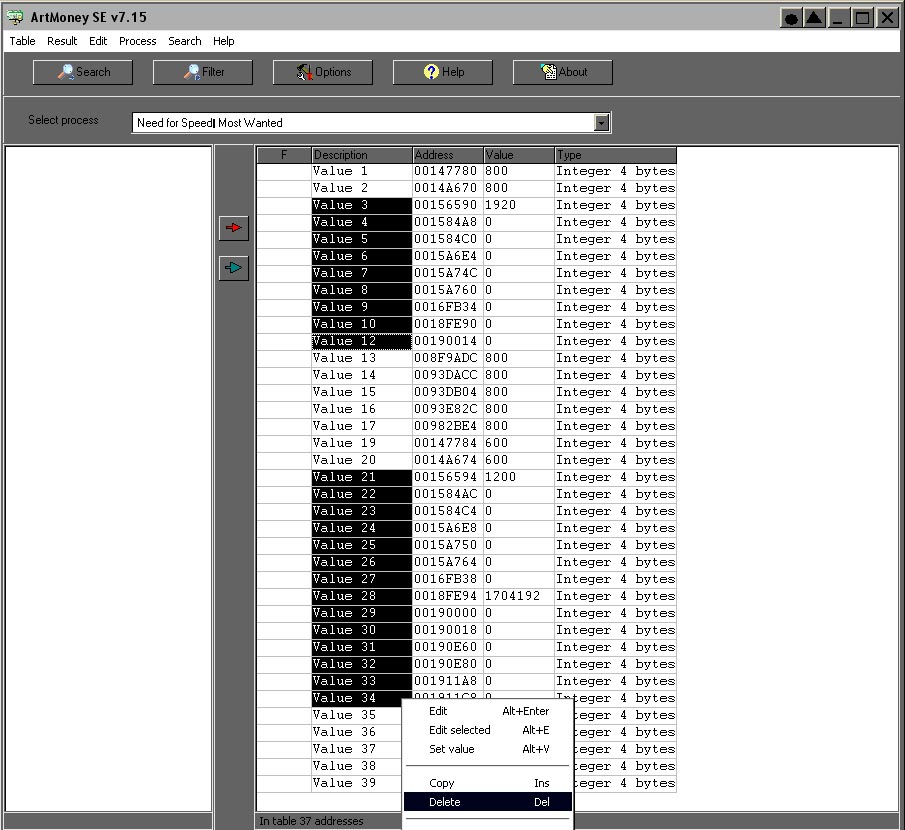
Save again
Now click back on to NFS - MW on your start bar to go
back in to the game ... the game should be at your desired resolution
once again.
Next time you use this process to get your desired
resolution you should just have 7 entries for 800 and 7 entries for 600 to
change as in the blue bit above.
That's it ... enjoy ... 
Screenshots ...
click to enlarge ...
4:3

16:10 ...

|